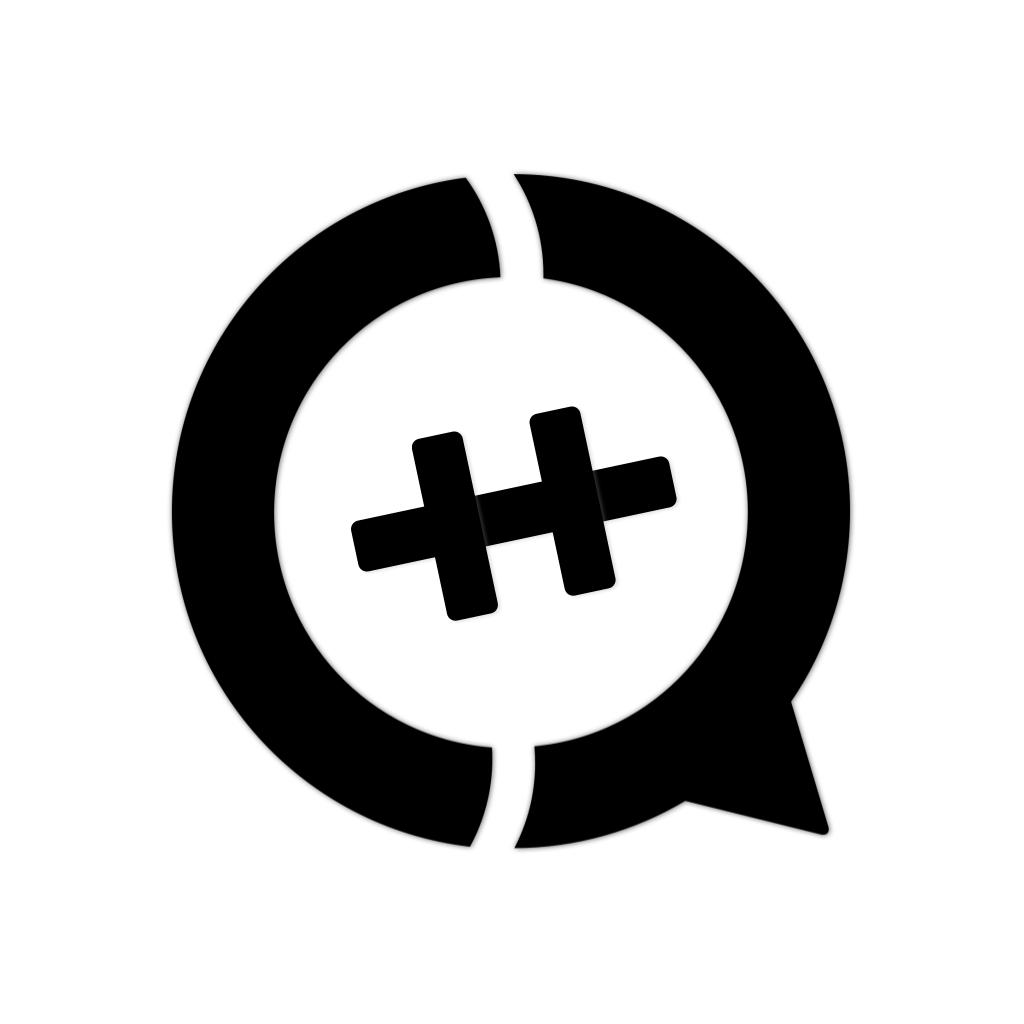# 使用第三方库
有多种方式在本 SDK 中使用第三方库,总结起来有两种,一种是手动修改 CMakeLists.txt 使构建应用时同时构建第三方库,然后链接;另一种是通过包管理器预先编译好并安装在特定位置,然后在应用中直接包含头文件并链接。以下对这两种方案分别介绍两个具体方式。
提示
本页所说的「cq_add_app 调用」,指 cq_add_app、cq_add_std_app 或 cq_add_dev_app,其中后两者是 cq_add_app 的封装,分别固定了 target 名为 app 和 app_dev。
# 直接导入库代码
对于小型库或只有头文件(header only)的库,直接把库代码添加到项目中会比较方便。这里以 JSON 库 nlohmann/json 为例。
首先前往 Release 页面下载最新版的 json.hpp,放到项目的 extern/nlohmann-json/include/nlohmann 中(需手动创建),然后在 CMakeLists.txt 中适当位置(cq_add_app 调用之前的任何位置)添加:
include_directories(extern/nlohmann_json/include) # 添加包含目录
然后即可使用:
#include <cqcppsdk/cqcppsdk.hpp>
#include <nlohmann/json.hpp>
using json = nlohmann::json;
CQ_INIT {
cq::on_private_message([](const auto &event) {
json j;
j["foo"] = "bar";
j["baz"] = 42;
try {
send_message(event.target, j.dump(4));
} catch (cq::ApiError &) {
}
});
}
# Git 子模块
对于原生支持 CMake 的第三方库,可以使用 Git 子模块来集成,并且可以很方便地控制分支或提交版本。这里以 HTTP 请求库 curl 为例。
首先在命令行进入项目目录,运行:
git submodule add https://github.com/curl/curl.git extern/curl
这会将 curl 仓库克隆到 extern/curl 目录中。然后在 CMakeLists.txt 中 cq_add_app 调用之前的任何地方添加:
option(BUILD_SHARED_LIBS "" OFF) # 设置编译静态库而不是默认的动态库
add_subdirectory(extern/curl) # 添加 CMake 子目录
include_directories(extern/curl/include) # 添加包含目录
add_definitions(-DCURL_STATICLIB) # 设置使用静态库
再在 cq_add_app 调用之后添加 target_link_libraries(<TARGET_NAME> libcurl),例如:
cq_add_std_app(${SOURCE_FILES})
target_link_libraries(app libcurl)
注意,如果有多个 cq_add_app 调用,则对每个 target 都需要添加 target_link_libraries,例如:
cq_add_std_app(${SOURCE_FILES})
target_link_libraries(app libcurl)
cq_add_dev_app(${SOURCE_FILES})
target_link_libraries(app_dev libcurl)
CMakeLists.txt 修改完成后,即可在代码中使用 curl:
#include <cqcppsdk/cqcppsdk.hpp>
#include <curl/curl.h>
std::string get_content(const std::string &url) {
std::string body;
auto curl = curl_easy_init();
if (curl) {
curl_easy_setopt(curl, CURLOPT_URL, url.c_str());
curl_easy_setopt(curl, CURLOPT_FOLLOWLOCATION, 1L);
auto receive = [](char *buf, size_t size, size_t count, void *data) {
(*static_cast<std::string *>(data)) += std::string(buf, count);
return size * count;
};
typedef size_t (*WriteFunction)(char *, size_t, size_t, void *);
curl_easy_setopt(curl, CURLOPT_WRITEFUNCTION, static_cast<WriteFunction>(receive));
curl_easy_setopt(curl, CURLOPT_WRITEDATA, &body);
curl_easy_perform(curl);
curl_easy_cleanup(curl);
}
return body;
}
CQ_INIT {
cq::on_private_message([](const auto &event) {
try {
send_message(event.target, get_content("http://www.httpbin.org/get"));
} catch (cq::ApiError &) {
}
});
}
# Vcpkg
Vcpkg 是微软推出的一个 C/C++ 包管理器,使用它安装第三方库之后,直接在 CMakeLists.txt 中配置链接即可。这里以 GUI 库 nana 为例。
注意
Vcpkg 暂时不支持跨平台编译 Windows 版的依赖库,以下内容只适用于在 Windows 下开发的情况。
首先安装 vcpkg:
# 克隆仓库
git clone https://github.com/Microsoft/vcpkg.git
cd vcpkg
# 初始化
./bootstrap-vcpkg.bat
提示
理论上 vcpkg 可以安装在任何地方,但因为各项目所依赖的第三方库及其版本可能不同,全局使用一个 vcpkg 实例可能容易造成混乱,建议每个项目对应一个 vcpkg 实例。这里将把 vcpkg 安装在项目目录中,也就是 awesome-bot/vcpkg。
bootstrap-vcpkg 脚本将会构建出可执行文件 vcpkg.exe。此时可运行:
./vcpkg
来检查安装是否成功。
由于 vcpkg 对不同系统、平台和链接方式,需要使用不同的 triplet(vcpkg 中定义安装配置的文件),以下只介绍 Windows 上 x86 编译、静态库链接、动态 CRT 链接的情况。
安装 nana 库:
./vcpkg install nana:x86-windows-static-md
成功后 vcpkg/installed/x86-windows-static-md/lib 中应有 nana.lib 等静态库文件。然后再修改 CMakeLists.txt 中 cq_add_app 调用附近的代码形如:
find_package(unofficial-nana CONFIG REQUIRED)
cq_add_std_app(${SOURCE_FILES}) # 添加 std 模式的动态链接库构建目标
target_link_libraries(app unofficial::nana::nana)
提示
尽管 vcpkg 安装完 nana 后,提示使用 target_link_libraries(main PRIVATE unofficial::nana::nana),这里不应该添加 PRIVATE,因为 SDK 的 CMake 脚本中使用了不带 PRIVATE 的 target_link_libraries,这里需保持一致。
之后便可在代码中使用:
#include <cqcppsdk/cqcppsdk.hpp>
#include <nana/gui.hpp>
CQ_INIT {
}
CQ_MENU(menu_demo_1) {
nana::msgbox msg{"标题"};
msg << "你点击了菜单";
msg.show();
}
最后,使用 CMake 构建时,需要指定 CMAKE_TOOLCHAIN_FILE 和 VCPKG_TARGET_TRIPLET:
cmake -B build -DCMAKE_TOOLCHAIN_FILE="./vcpkg/scripts/buildsystems/vcpkg.cmake" -DVCPKG_TARGET_TRIPLET="x86-windows-static-md" -A Win32
cmake --build build --target app
提示
要在 VS Code 中使用 CMake Tools 配置,可添加工作区设置如下:
{
"cmake.configureSettings": {
"CMAKE_TOOLCHAIN_FILE": "${workspaceRoot}/vcpkg/scripts/buildsystems/vcpkg.cmake",
"VCPKG_TARGET_TRIPLET": "x86-windows-static-md"
}
}
VS 也可以在 CMakeSettings.json 中进行类似的配置,请自行搜索。
# Conan
Conan 是一个与 vcpkg 类似的 C/C++ 包管理器,两者使用方式有些区别,但总体思想大同小异。由于 conan 使用起来较为简单,并且这里篇幅有限,请自行参考其 官方文档。
← app.json 免 Windows 开发 →